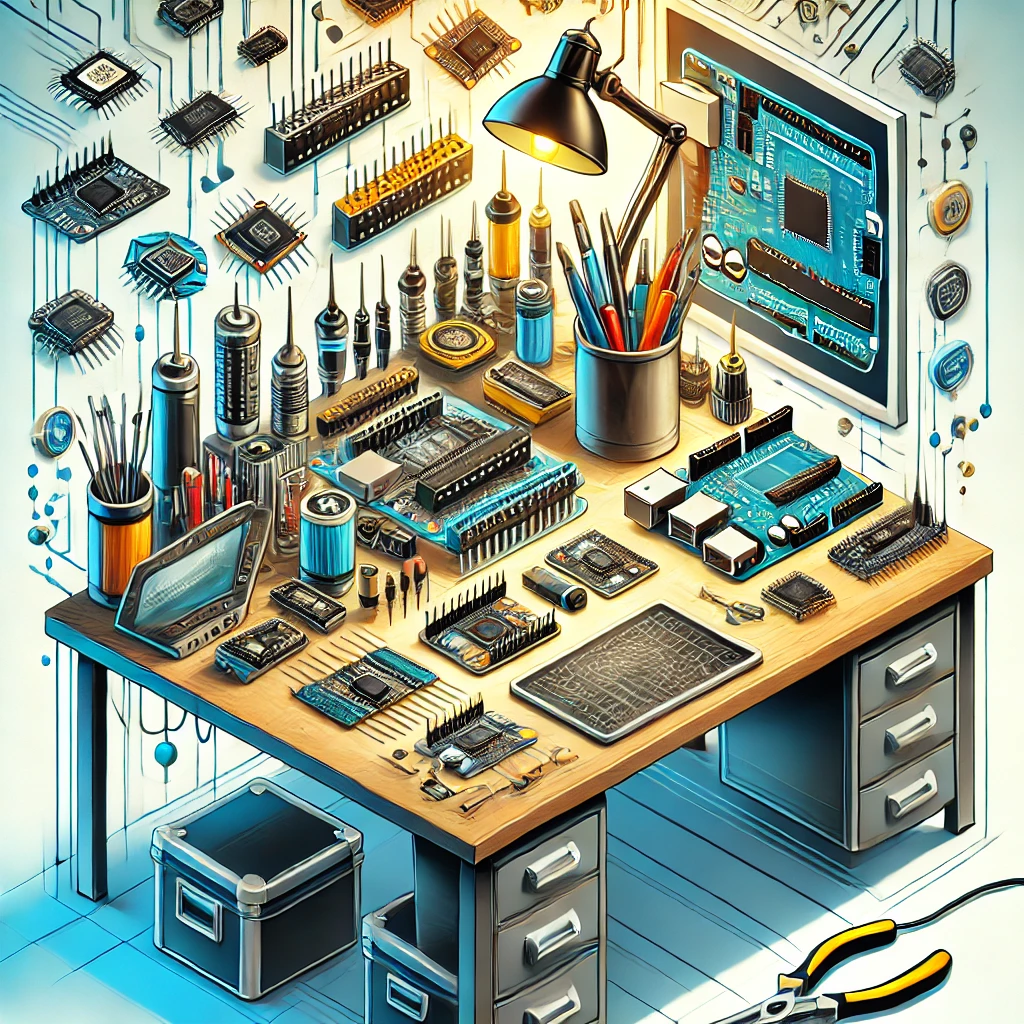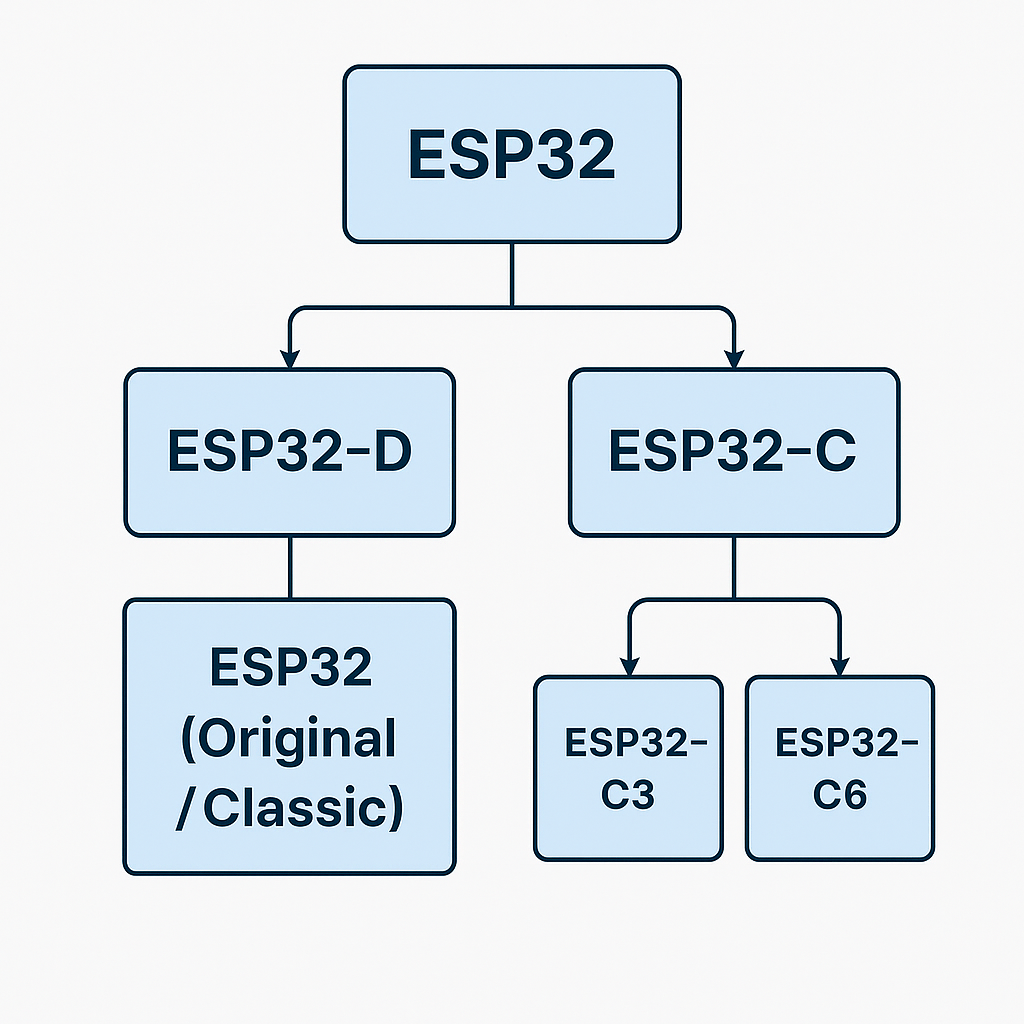How to Install Node.js on Windows Easily
A Step-by-Step Guide for Beginners
Key Steps to Remember
Node.js is a powerful tool for developers, allowing you to run JavaScript on the server side. Installing Node.js on Windows might seem daunting, but it can be accomplished easily by following a few simple steps.
First, visit the official Node.js website at nodejs.org. You will see two versions available for download: LTS (Long Term Support) and Current. If you are new to Node.js, it is recommended to download the LTS version for stability and security.
Once the installer is downloaded, run the executable file. Follow the installation prompts. Make sure to check the box that says "Add to PATH" during the installation process. This step is crucial as it allows you to run Node.js and npm from the command line.
After installation, open the Command Prompt by searching for "cmd" in the Start menu. To confirm that Node.js is installed correctly, type node -v and press Enter. This command should display the current version of Node.js installed on your system.
Additionally, you can check if npm (Node Package Manager) is installed by typing npm -v in the Command Prompt. npm is included with Node.js and is essential for managing packages in your projects.
In case you encounter any issues during installation, refer to the Node.js documentation or community forums for troubleshooting tips. Following these steps will ensure a smooth installation process and get you started with your Node.js development.
| Step | Description |
|---|---|
| 1 | Download Node.js from the official website. |
| 2 | Run the installer and follow the prompts. |
| 3 | Open Command Prompt and check Node.js version. |
| 4 | Verify npm installation. |
For further assistance, feel free to reach out!
Website: .
Address: .